Update Agent Readiness - Not Configured
Learn how to fix the Azure Update Agent when it gives the error Not Configured after install.
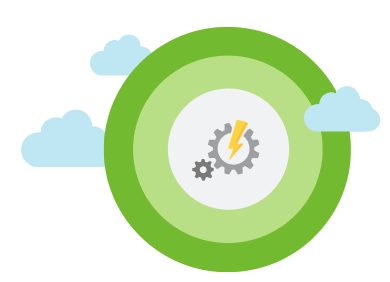
While I was setting up the Update Management solution within Azure the other week as part of my home lab setting (which you can read about here, I came across an error where the Update Agent Readiness displayed as Not Configured. After much scratching my brain and digging about I came up across the solution.
For those of you who like to watch a video tutorial rather than read, I did record the solution
Azure Update Management Agent Not Configured
For those of you who want to read more about the solution instead, keep going.
So as I said when I was setting up my lab I got hit with a Not Configured within the Update Agent Readiness column.
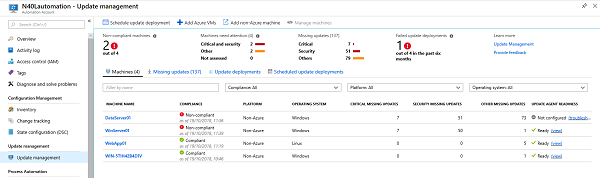
I did wait for a while, in case it was a timing issue but after a good few hours it was still sitting in that status.
Clear the Cache
Back in a previous job using System Center Operations Manager (SCOM) to monitor customer environments was a part of my job and troubleshooting why agents weren't communicating with the management server was part of my daily routine. The agent that you install to make use of the Log Analytics within Azure is the same agent that you use within SCOM.
So one of the tricks used to be to clear the MMA agent cache, clearing the cache involves deleting the contents of the Health Service State folder. This folder is usually located in C:\Program Files\Microsoft Monitoring Agent\Agent\Health Service State
After clearing that folder out I still had the Not Configured state.
Registry
My next step was to check what settings were being applied within the Registry. So over to regedit I went... After looking for the settings I was used to within a SCOM environment I pulled up nothing obvious.
As the machine I was having issues with was a fresh install of the Operating System (OS) and nothing else installed on it the Registry was fairly clean. I did notice under HKEY_Local_Machine\SOFTWARE\Microsoft There was a key called HybridRunbookWorker, digging in there I found my issue. The Machine Name that had been configured was wrong.
Now this is partly my fault, I'd renamed the machine AFTER installed the MMA agent and it hadn't been clever enough to pick this change up. So the relationship it had established with Azure was now out of date because of the machine rename!
Solution
So the solution in full is as follows:
- Go into the Microsoft Monitoring Agent settings in the Control Panel
- Remove the workspace connection
- Delete the contents of the C:\Program Files\Microsoft Monitoring Agent\Agent\Health Service State folder
- Remove the settings under the HKEY_Local_Machine\SOFTWARE\Microsoft\HybridRunbookWorker key
- Go into the Azure Portal and into your Automation Account
- Under Hybrid Work groups find reference to the machine you are having issues with
- Delete that worker group
You can now go back into your MMA settings and input your workspace details. The machine should show up correctly within a few minutes!
Happy Patching!
