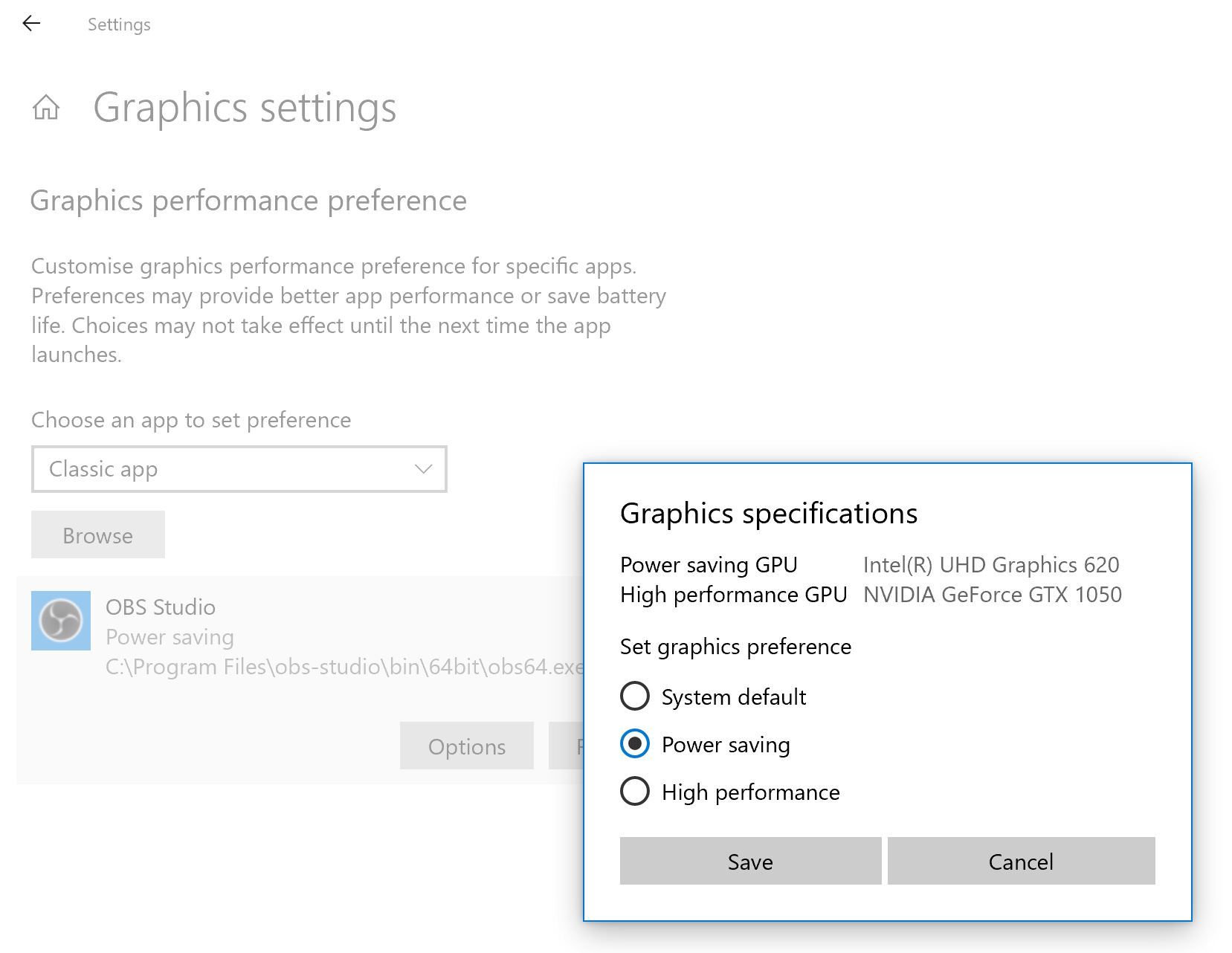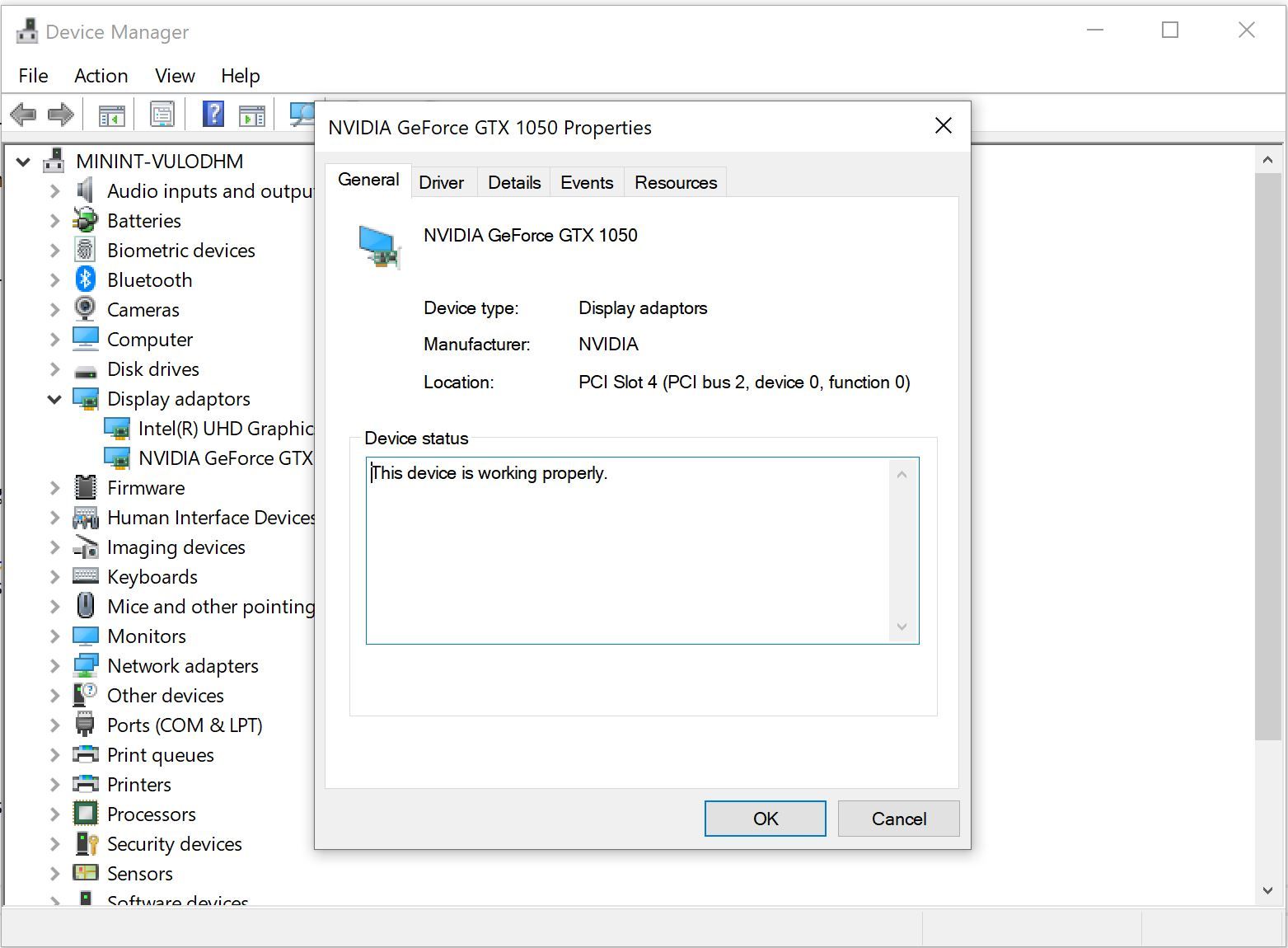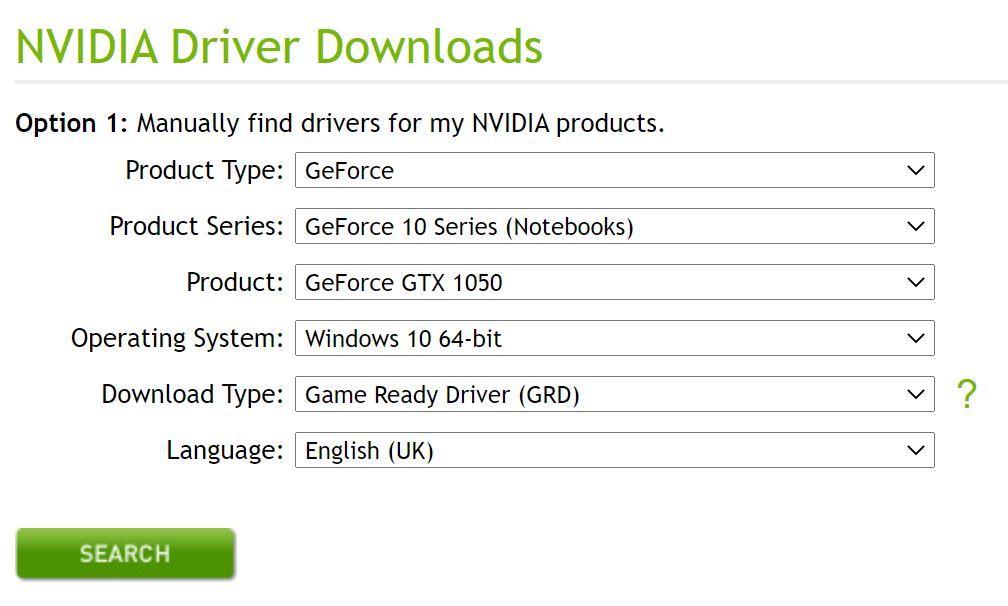Setting up OBS on my Surface Book 2
In this blog post I share how to set up OBS on your Surface Book 2.
I've been recently looking at doing more video recordings and I've seen tons of people in the past talk about a piece of software called Open Broadcaster Software(OBS). Which is an open source piece of software that allows for video recording and streaming, it can do some fairly basic things out the box or let me do some cool stuff. I know my friend Veronique Lengelle does some cool streaming with OBS on Twitch.
I've been looking at how I can do some "cooler", "better" things with videos I want to record and have been looking at using OBS for this. When setting it up on my Windows 10 Surface Book 2 device, I hit a few snags and wanted to share the workarounds I had to do in order to get things working.
Setting up OBS
Black Screen when setting is Display Capture
After downloading the OBS software, I fired it up and tried to get it to capture the things on my monitor, but I was only able to get the Windows Capture to work. Whenever I set up a Scene to capture my display (monitor as a whole) I got a black screen.
After a bit of searching, I found it was a common issue with Windows 10 version 1909 which is the version I am currently running on my Surface Book 2.
A slight setting change seems to be effective in resolving it:
- Open Windows Settings
- Go to System > Display
- Scroll to the bottom
- open the "Graphics Settings"
- Click on Browse
- Select the OBS executable file (Default location: C:\Program Files\obs-studio\bin\64bit\obs64.exe)
- Once added, Click on its name then click on Options
- Select Power Saving which is where your integrated card should be
- Save it and Restart OBS
Starting the output failed
Now that I had the Display Capture issue sorted I started a test recording and hit another issue.
Starting the output failed. Please check the log for details.
Note: If you are using the NVENC or AMD encoders, make sure your video drivers are up to date.
On launching the Device Manager on my device, I discovered that the driver on my NVIDIA GeForce GTX 1050 was from 2018!
A quick trip over to the NVIDIA driver download site pointed me in the direction of the latest driver.
Once I installed the driver and restarted my laptop I launched OBS again and was able to start and stop a recording!
Call to Action
If anyone has any great tips or things I should set up within OBS please let me know!