Keep your software up to date with Windows Package Manager
Join me as I look at how you can use Windows Package Manager to keep all the software installed on your machine up to date.
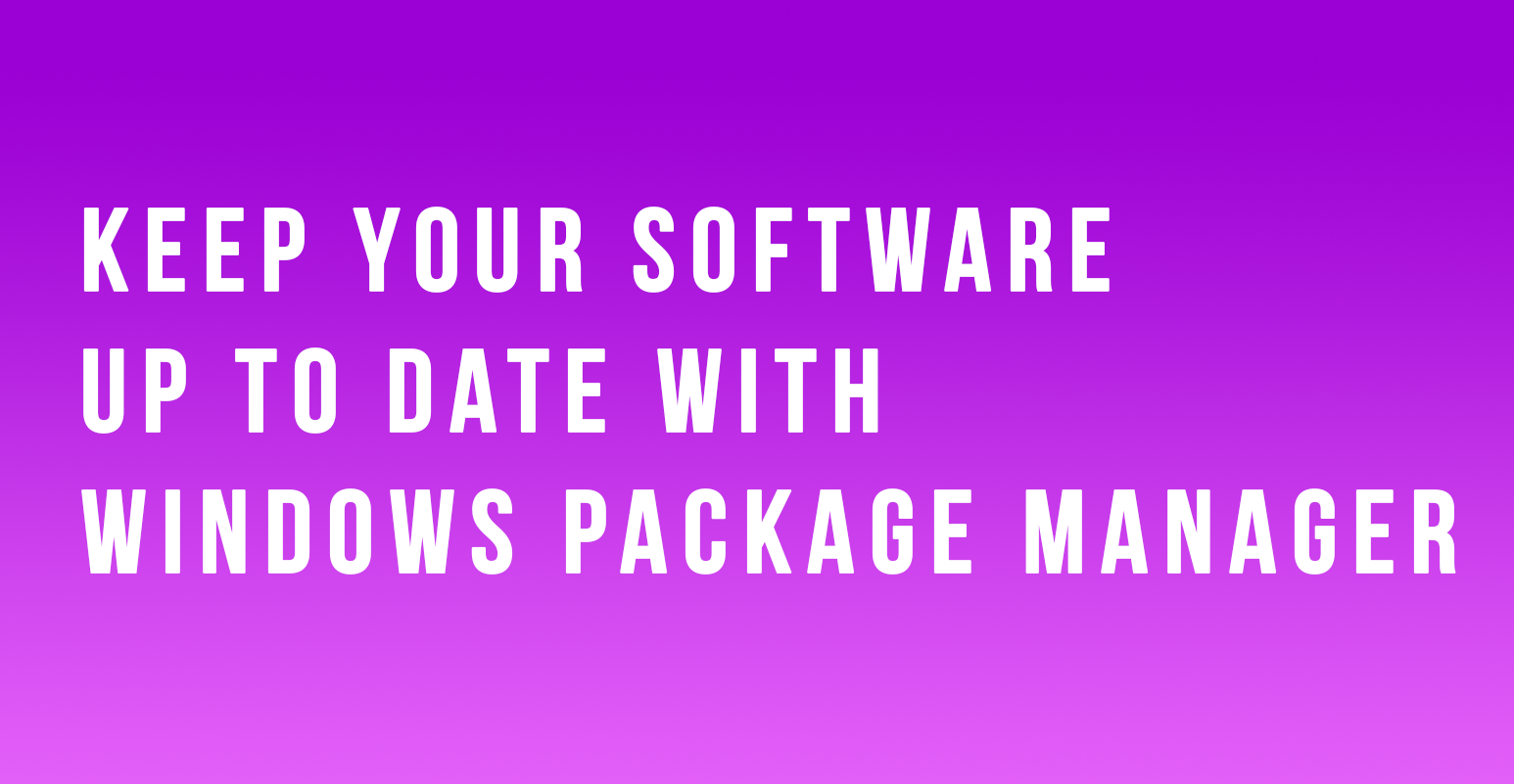
Windows Package Manager can help you manage the software you need installed and uninstalled on your machine. It's quite a handy tool and one of it's benefits is that it can be used to help update or upgrade the software you have installed, quickly and easily.
Some bits of software we have installed on our machines will automatically update itself or prompt up when we open it to check for the latest version and get that installed but what about if you wanted to check everything was updated and at it's latest version?
This is where Windows Package Manager can help. There is a command built into the tool that can help check the software on your machine and find the latest version of it and get that installed for you.
What's the command?
So what is this fantastic command I hear you ask? Well it's
winget upgrade
How do I use it?
There are a couple of ways you can use this command.
If you run
winget upgrade --all
It will run through all the software installed on your machine and it if has information about it within it's repository it will check for the latest version and get that installed for you. Which is a great way of getting your software up to date quickly and in one go, this is a command I like to use if I've maybe been off for a couple of weeks and not had my machine on for a while.
If you know a piece of software has had an update and you want that updated and only that you can use the following command as an example:
winget upgrade --id Microsoft.Bicep
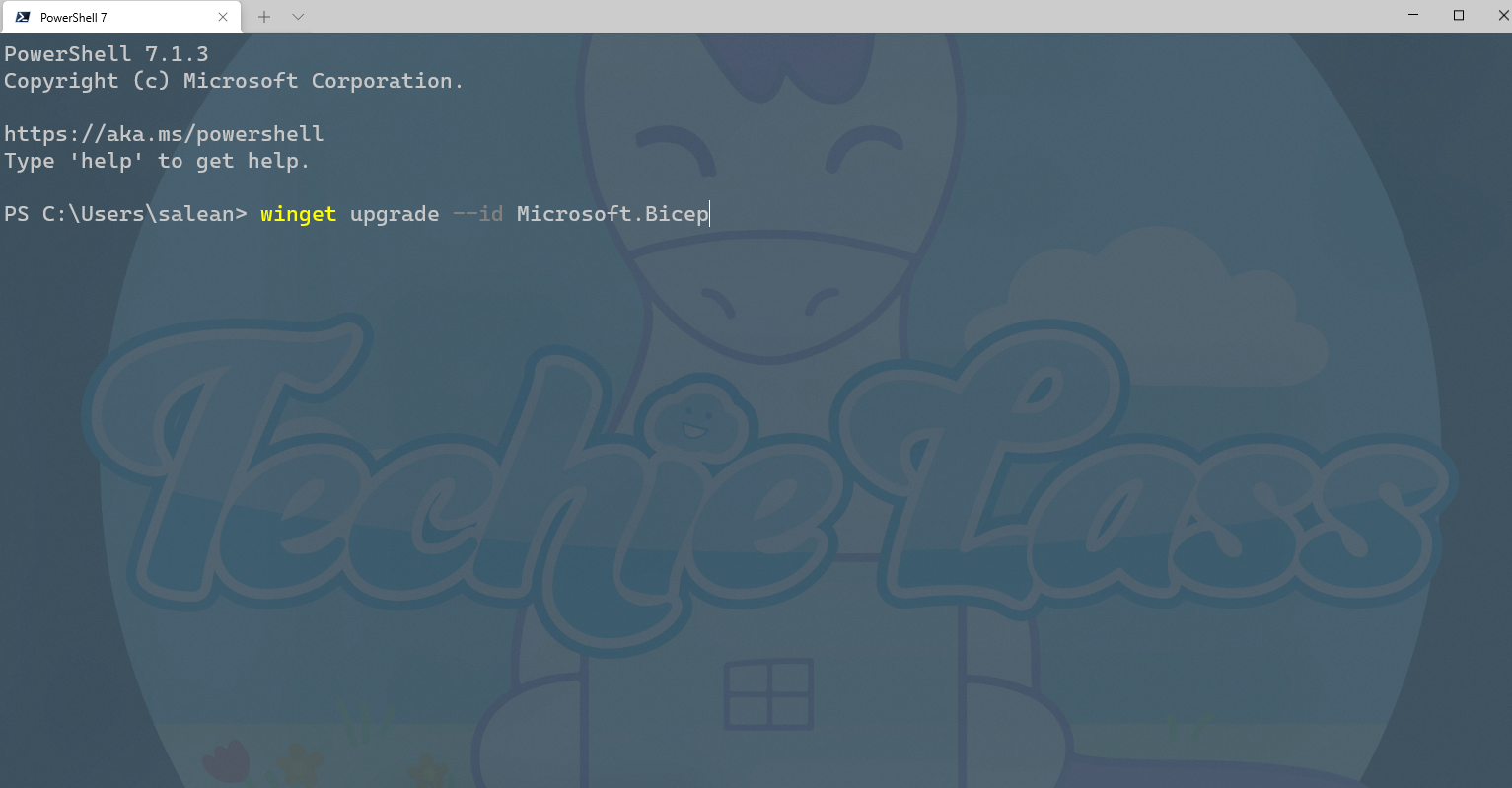
So using the ID of the software, to check the ID of a piece of software you can use the winget search.
And the last example I want to show you is if you want to update to a specific version. Maybe you have a requirement to be on a certain version and nothing below or above that you can do that as well, you can use Windows Package Manager to be specific about that.
winget upgrade --id Microsoft.Bicep --version 0.4.1
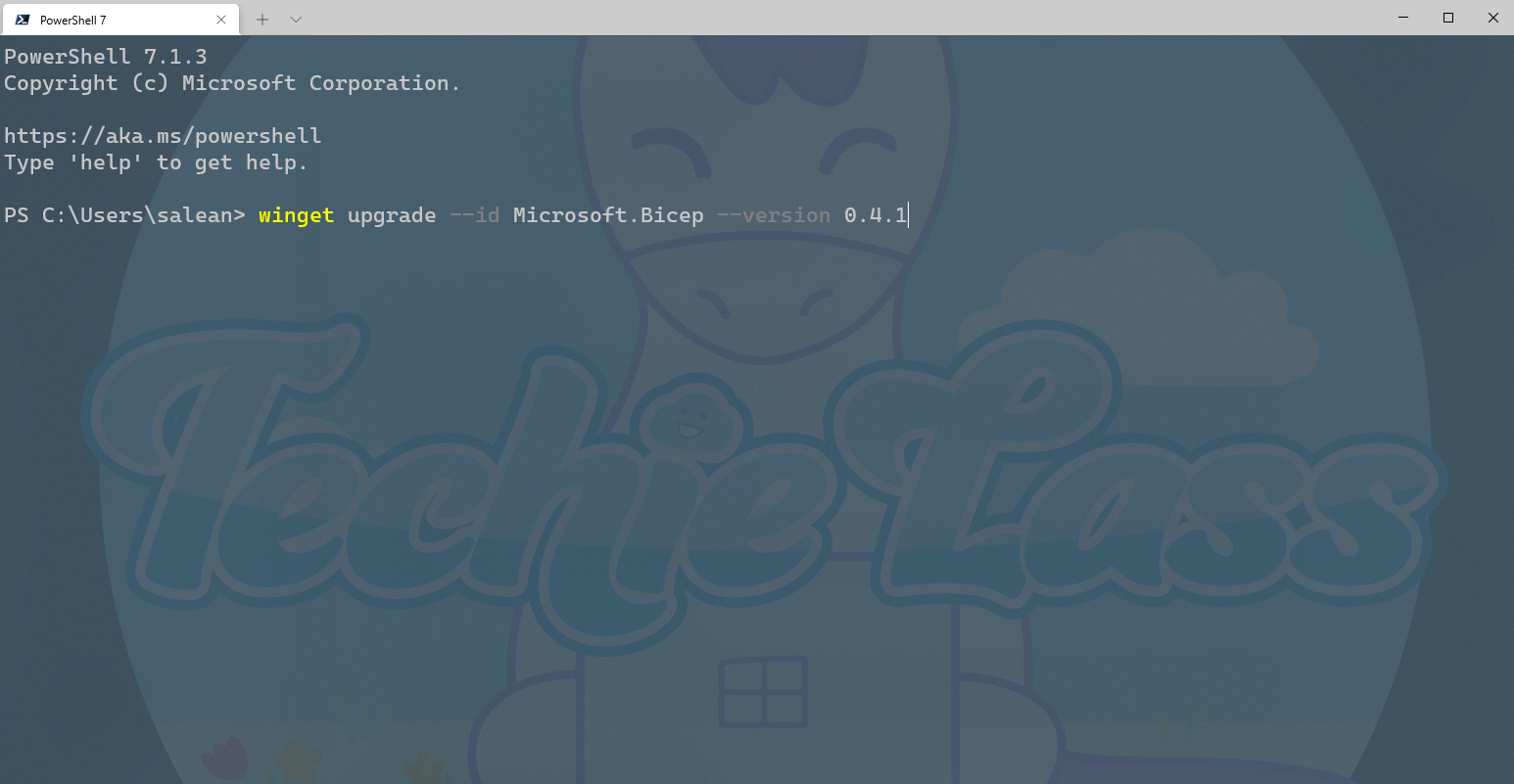
Give it a go and let me know what you think of using Windows Package Manager to update your software!
Learn more!
If you want to learn more about Windows Package Manager and see a complete overview of it's features, be sure to check out the Microsoft Learn module - Explore the Windows Package Manager Tool.
