Is your PC ready for Windows 11?
Let's take a look at Windows 11 and how to check if your PC meets the requirements.
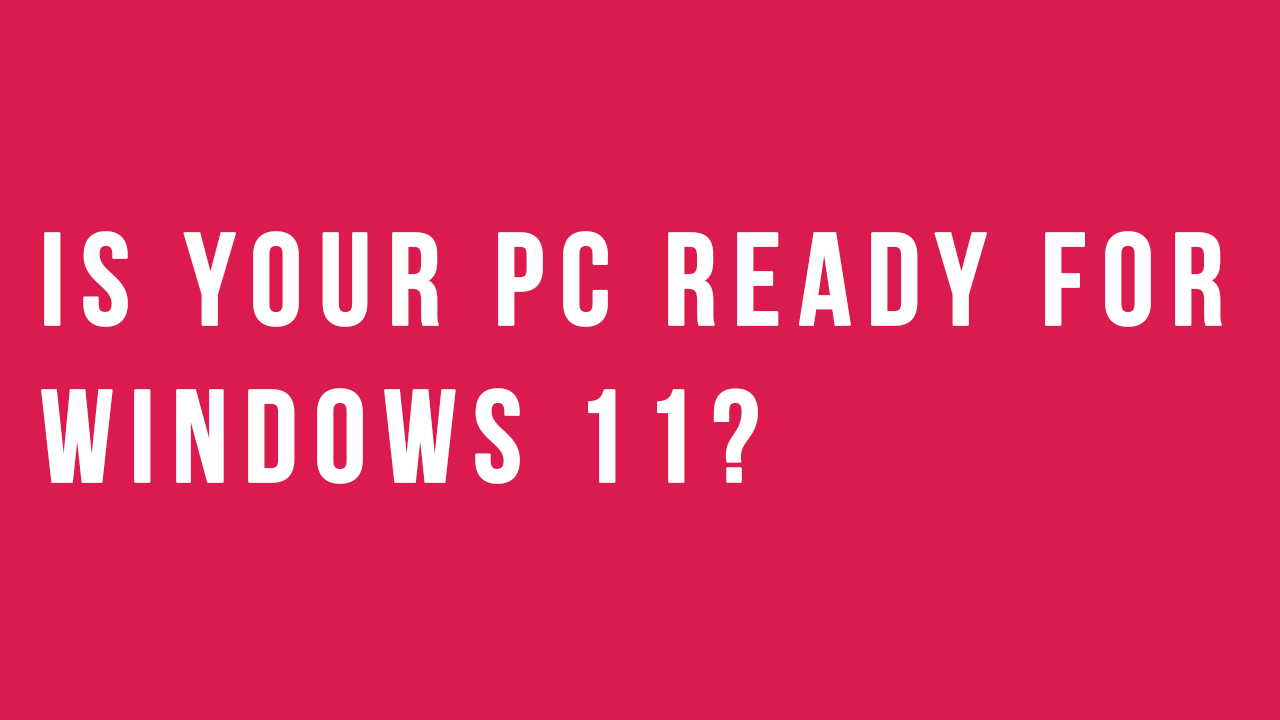
This information is based on what we know so far and is subject to changes as more information is shared and becomes clear.
There has been a lot of excitement around the announcement of Windows 11 this week. If you missed the announcement, you can find it here on demand:
TPM Chip
Since the announcement social media has been on fire about the requirement of a TMP chip to run Windows 11. The Trusted Platform Module (TPM) technology is there to provide hardware based security related functions.
I believe almost every CPU in the last 5-7 years has a TPM. However if like me you are not 100% convinced on this there are a few things you can check. 👍
Microsoft have put together a list of supported processors:
If your processor is on one of those lists, then things are looking good for you. 😉
Getting a few questions about TPMs this morning. Note that virtually every PC shipped in the last five years has a TPM, but many are disabled in the bios. If your recent-vintage system claims not to have a TPM, check your bios. /cc @dwizzzleMSFT https://t.co/MH74kuyB9f
— Steve Dispensa (@dispensa) June 24, 2021
I don't know what Processor I have!
If your not 100% sure what your processor is, then there is a quick check you can make.
Click on your Windows button and type in System Information.
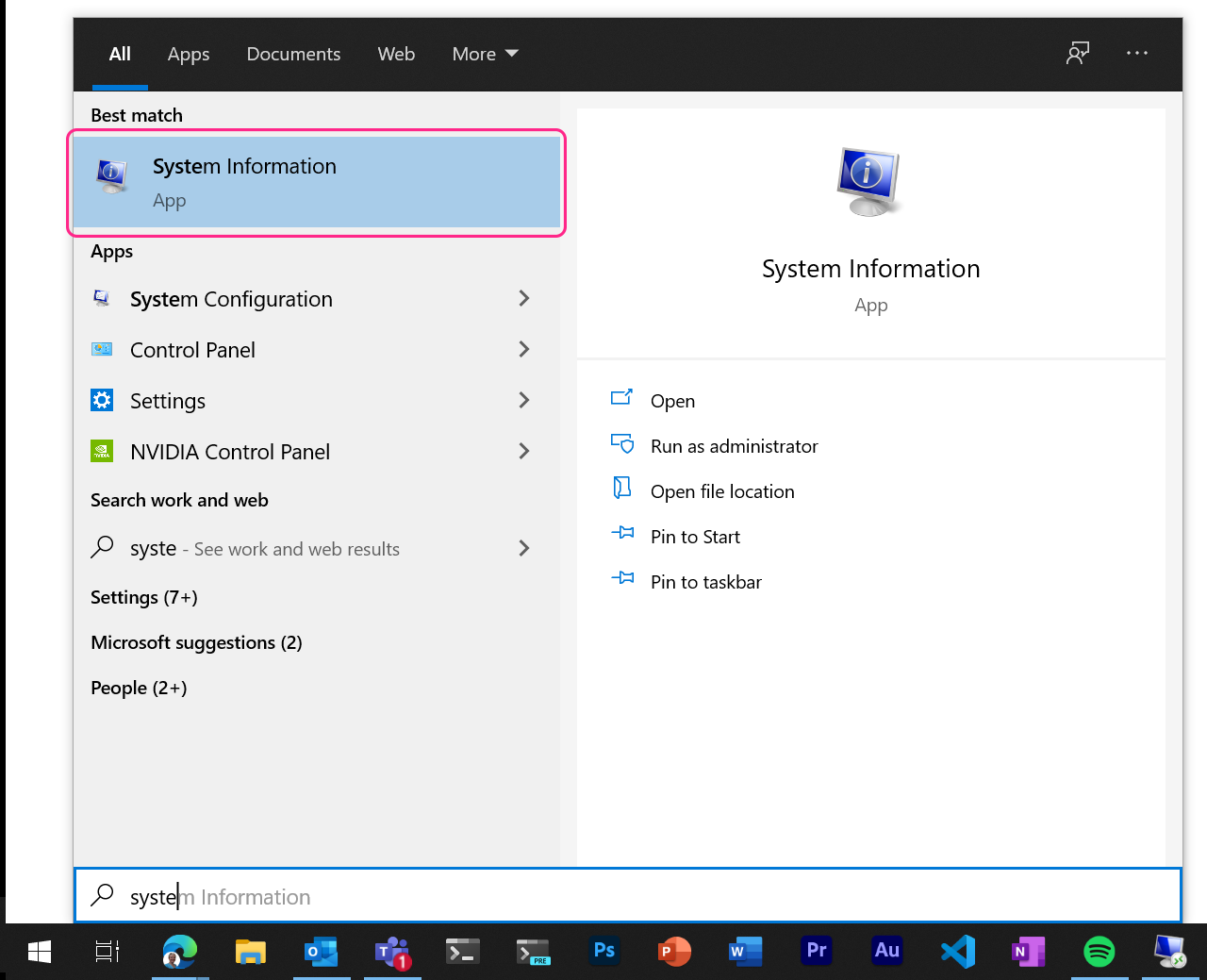
Within the System Summary page you'll see about 10 items down the processor type. You can take that and compare it with the lists above.
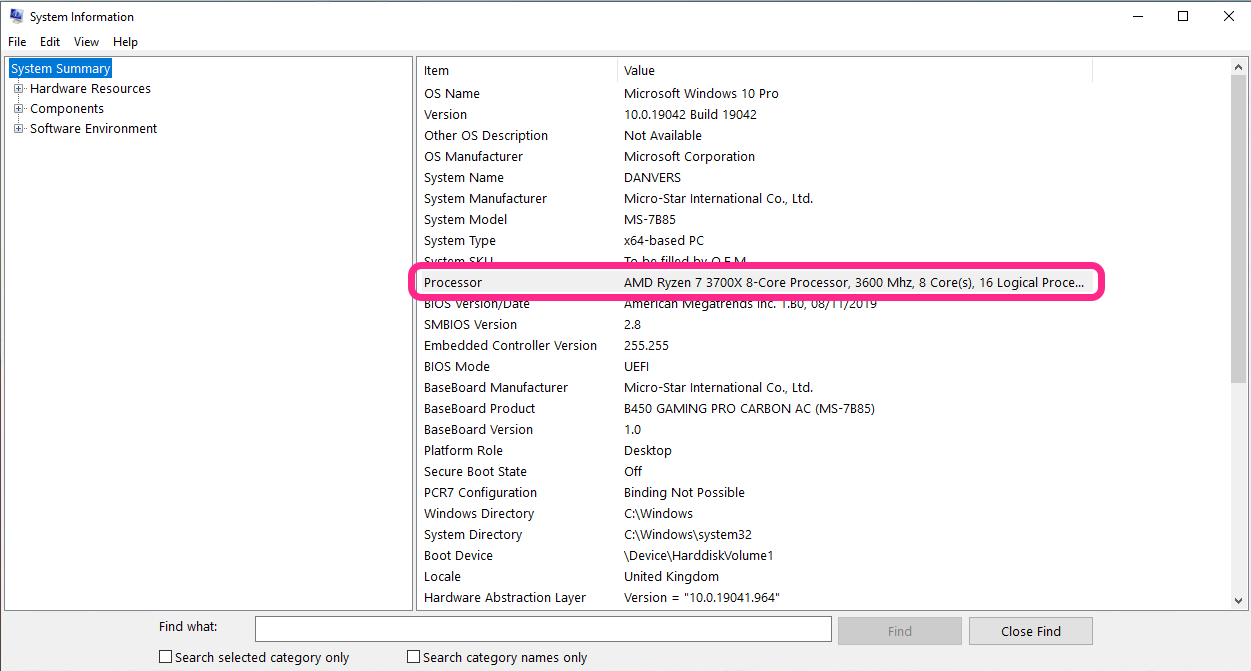
BIOS Mode
The other thing that has been much talked about after the launch is the BIOS mode.
Windows 11 is going to use UEFI and UEFI only.
Unified Extensible Firmware Interface (UEFI) has been around for a while. Again I think a lot of computers and hardware support that form of device booting.
This one is going to be a bit harder for non-techies to handle. As your machine is going to need a rebuild using UEFI boot to install Windows 11, rather than being able to do an in place upgrade when Windows 11 starts to roll out. (As far as I understand the information I've seen so far).
You can check what BIOS mode your machine is currently in, again Click on your Windows Button and type in System Information.
About 14 down within the System Summary page you'll see the BIOS mode your machine is currently in.
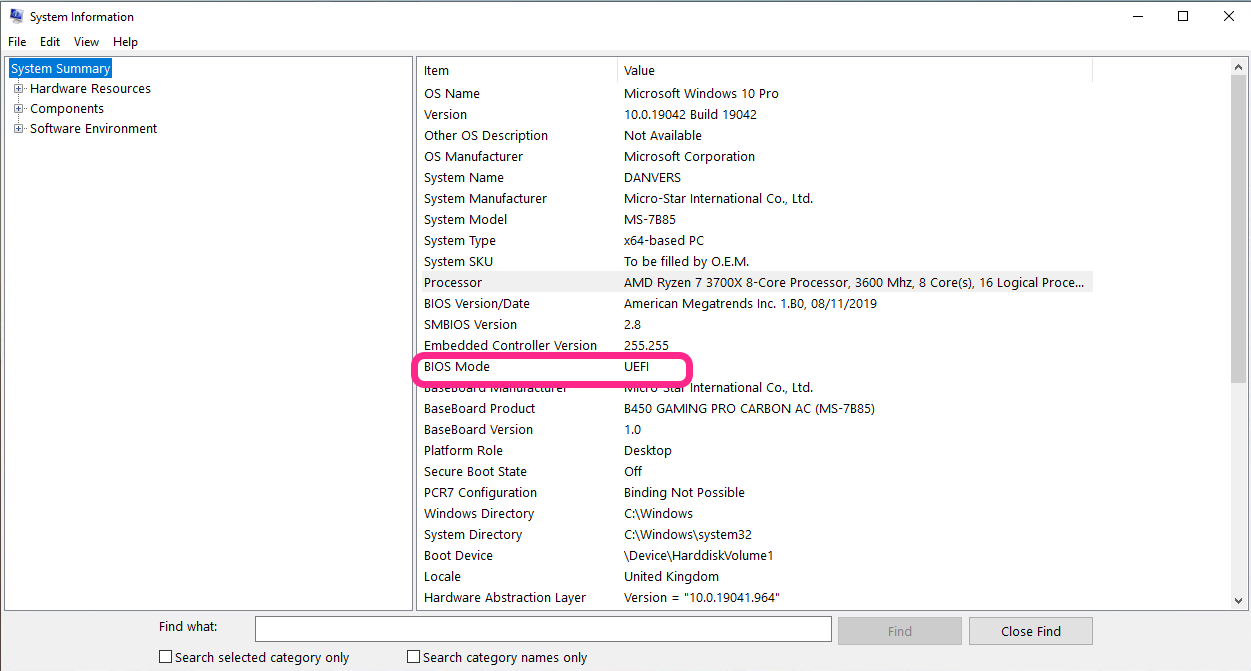
Windows PC Health Checker
Microsoft have launched a helpful Windows PC Health Checker, which can also be used to assess if your machine is ready for Windows 11.
This app does a few things, like telling you how much RAM you have, what your battery capacity is (if your laptop) and a ton more, but now it can check if your PC meets the system requirements for the FREE upgrade to Windows 11.
On my work device I get the following message:
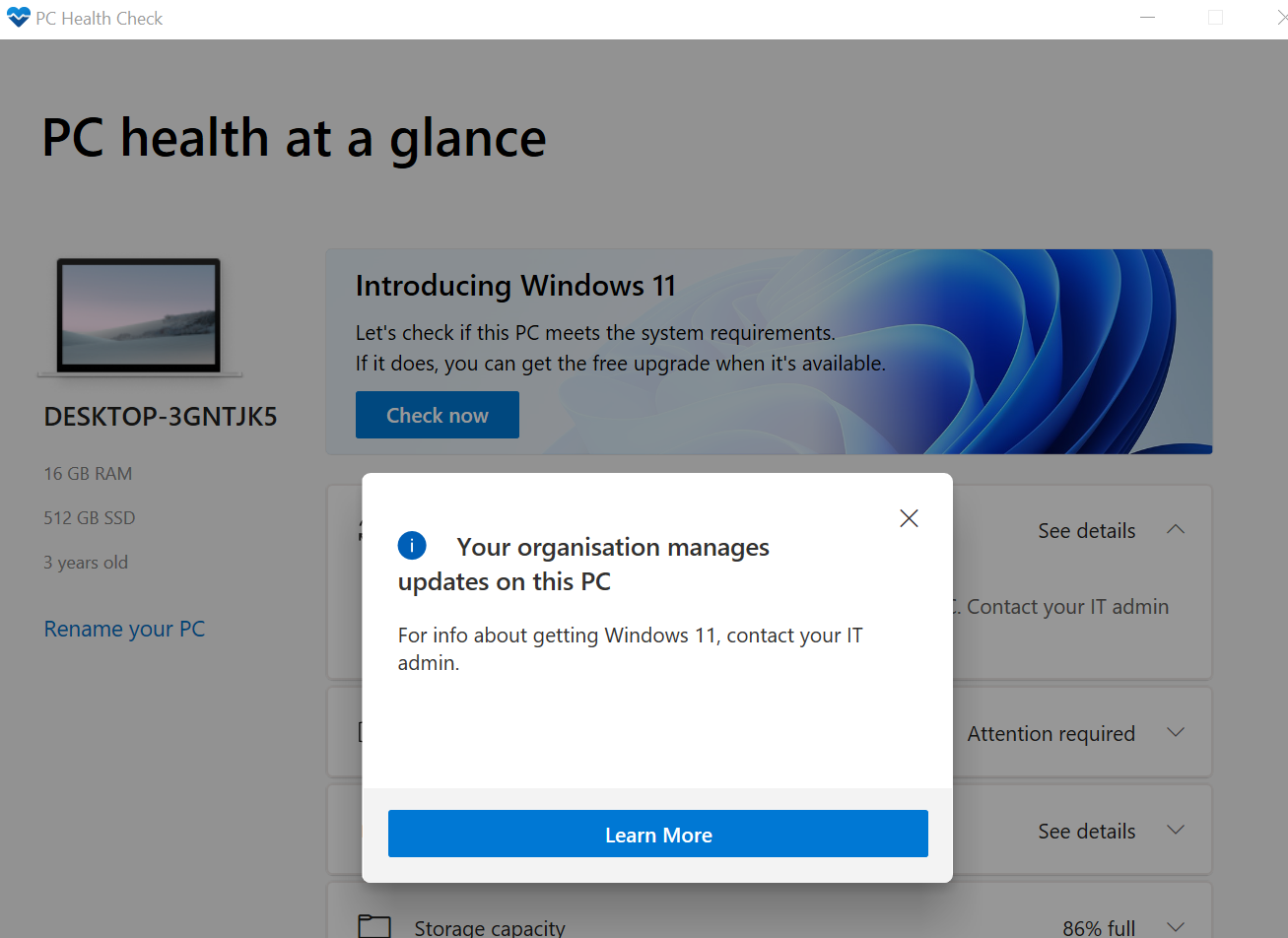
Which means I'll need to see what happens with the upgrade. Although from checking the processor and TPM requirements, I am confident it will be able to have Windows 11 installed. I'll just need to wait on my IT department at work managing the upgrade. 😉
On my own personal desktop PC I initially got an error message saying that my PC didn't meet the requirements. However I realised that my BIOS didn't have TPM enabled, so a quick delve into my BIOS settings and I enabled AMD Firmware TPM (fTPM) (which is called Platform Trust Technology or PTT in Intel's world).
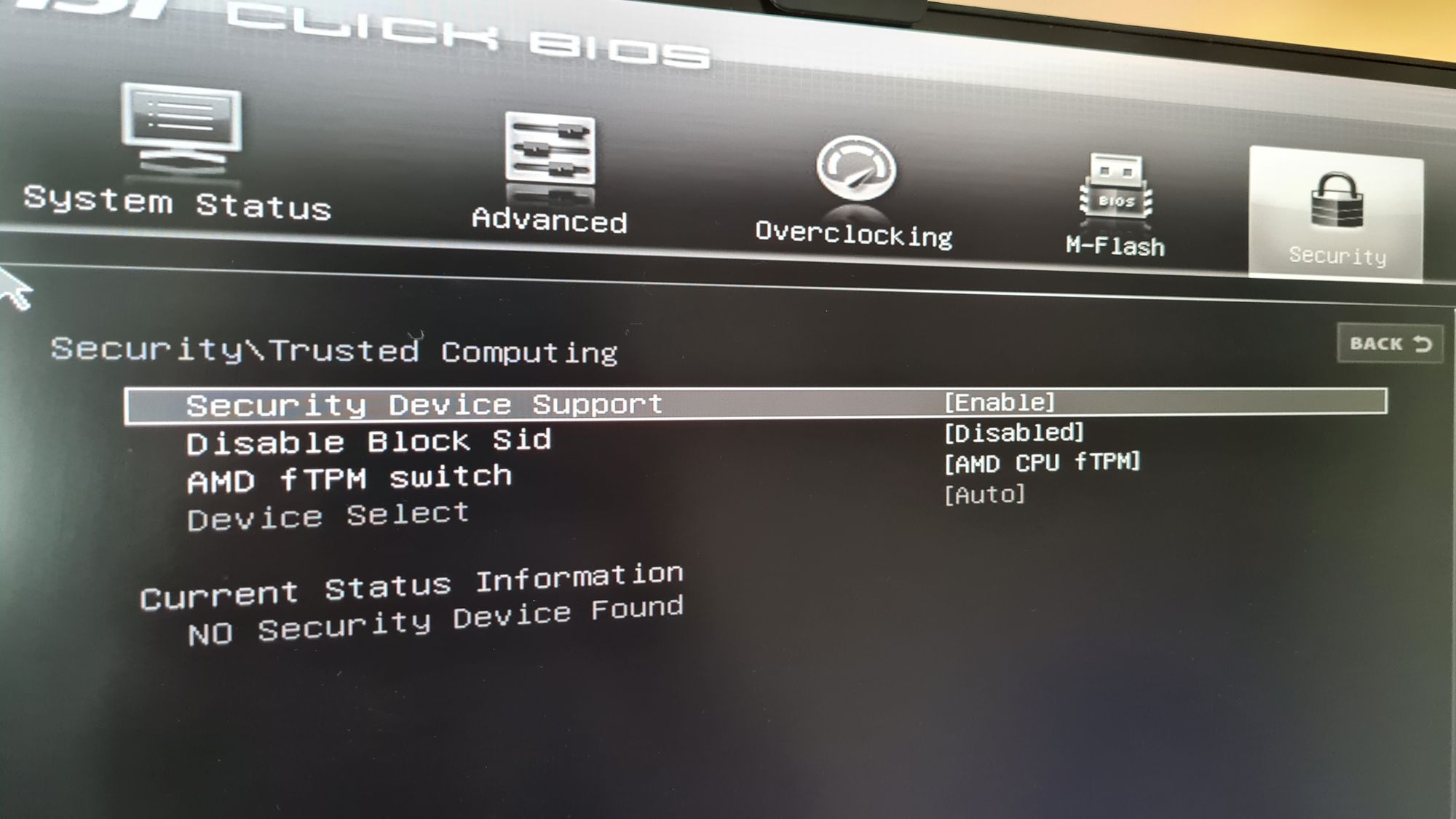
After a reboot and a rerun of the PC health checker software I look good to go when the time comes!
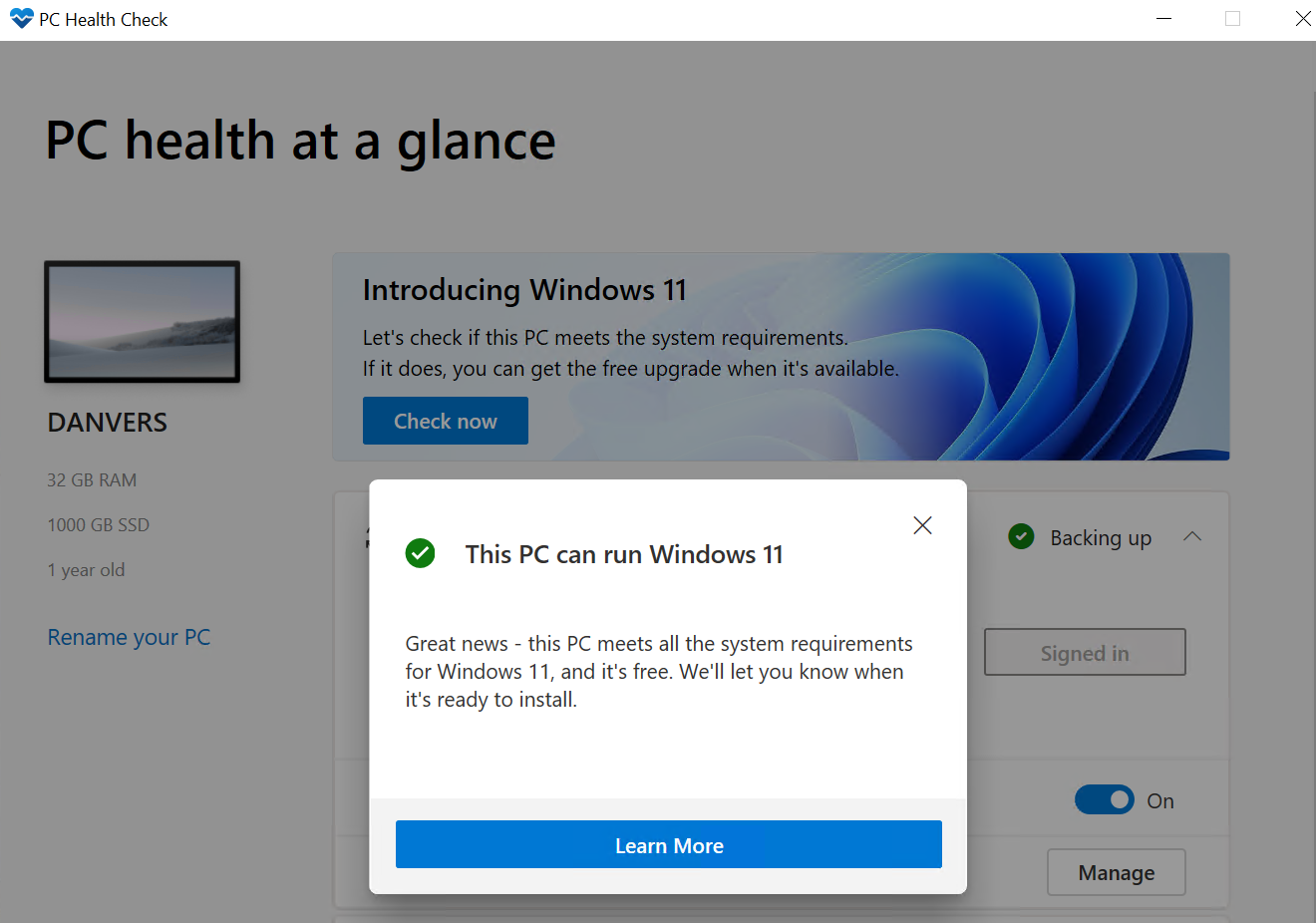
I see on social media some people are not having a great experience with PC Health Checker, there has been feedback from Microsoft on that saying fixes are coming:
Sorry for the irritating experience! We're going to improve the PC Health Check app over the next couple of weeks. Hopeful that the first update will be out tomorrow.
— Steve Dispensa (@dispensa) June 25, 2021
This information is based on what we know so far and is subject to changes as more information is shared and becomes clear.