Getting started with Intune Data Warehouse
InTune Data Warehouse is a new feature that recently went into Public Preview. It's a great new feature from Microsoft that gives you even more reporting capabilities about your environment. Using PowerBI you can import the dataset that contains the last 90 days worth of data and see historical trends, daily snapshots and create custom reports. In order to take advantage of this new feature you need to carry out the following steps: Open your InTune admin console within your Azure subscription. Once in you in you will see a button in the right hand corner that says "InTune Data Warehouse" click that button. This opens a new blade that gives you instructions to download the Power BI desktop app, the Power BI template and how to authenticate so Power BI can pull the data from your tenant.
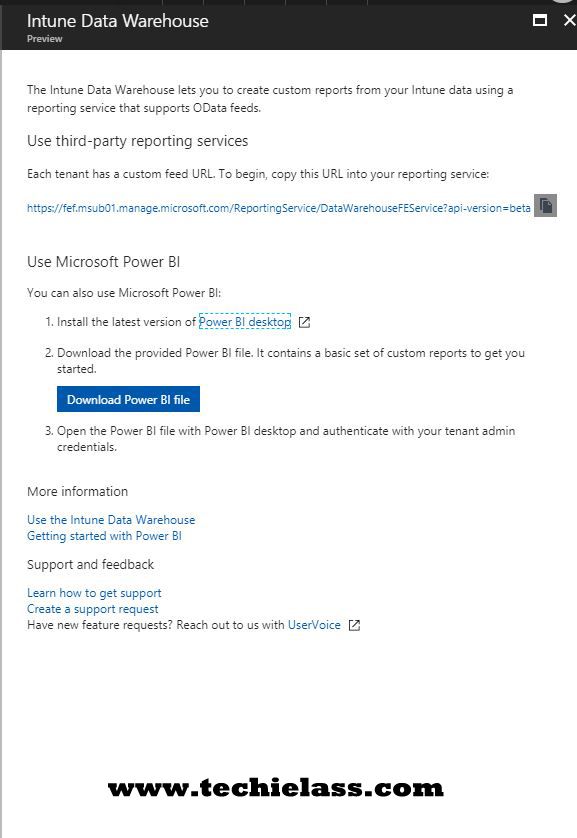
Once you have download the Power BI desktop app and template file (.pbix).
Launch Power BI Desktop and click File > Open Browse to the template file
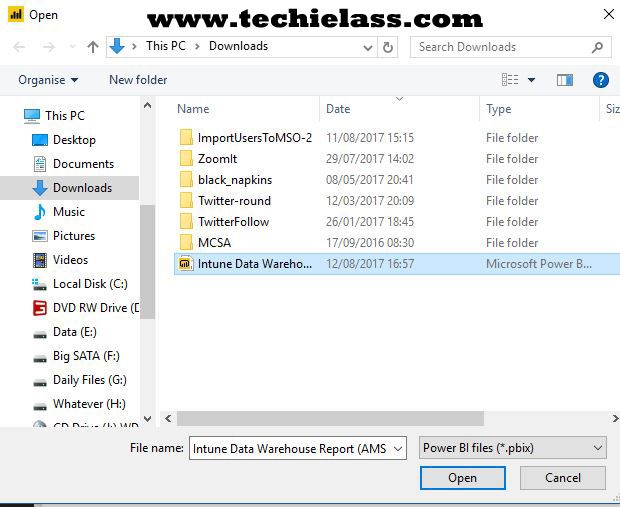
Once the file loads you will be asked to apply the changes, allow these:

The changes will complete and you will then be asked to sign in, ensure you select the Organizational Account option and enter the credentials of a Global Administrator of your tenant.
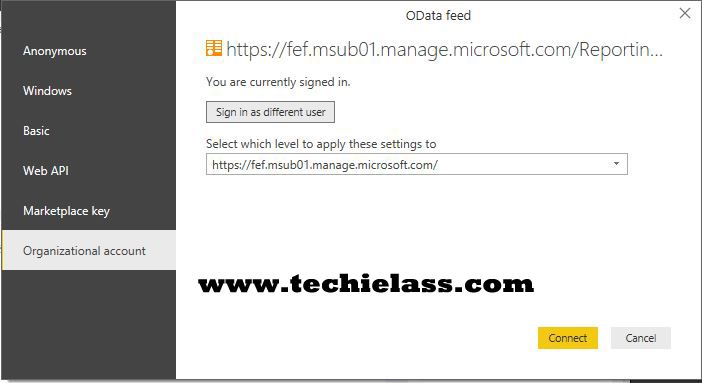
Once you have been authenticated the view will be refreshed and you will be able to see data on your environment:
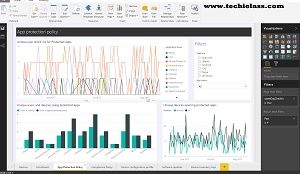
From here you publish this to a Power BI dashboard for a wider audience to query and view. You can also use the data set to try and create custom reports to suit your environment.
Overview
This is an exciting new feature that will help IT Departments manage and understand how devices are being enrolled into their environment, understand device and app usage and lots more! Please feel free to reach out to me on Twitter if you create custom reports from this, I would be interested to see what you've come up with! :)