Copilot in Azure explained
Learn how Copilot in Azure helps you manage cloud resources more efficiently, with built-in AI support and strong security controls.
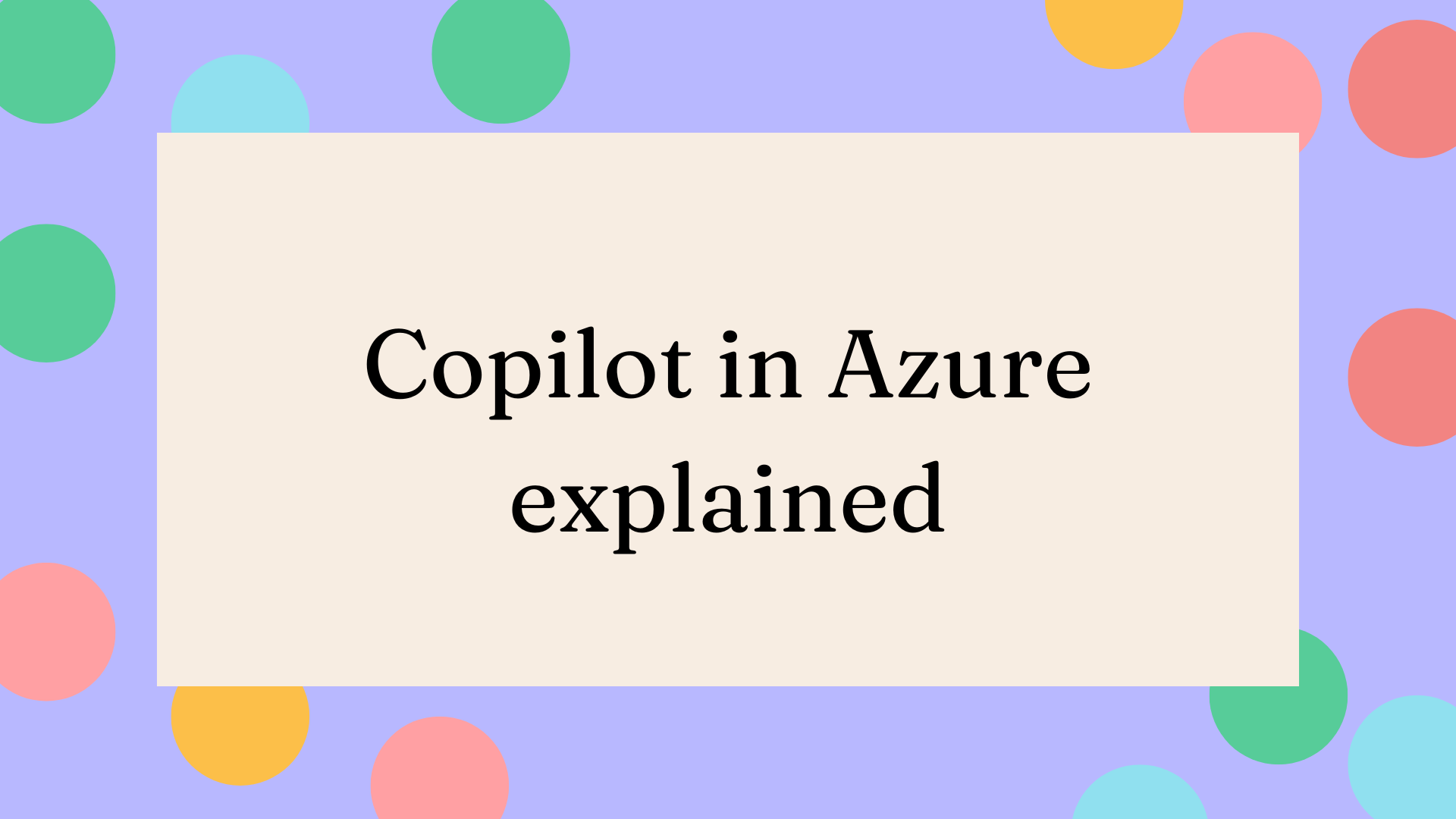
We’re all trying to achieve more these days. There’s so much to do, and never enough time. But we can’t rush or cut corners—every task comes with compliance, security, and cost considerations.
And that’s where Copilot in Azure can help. It went Generally Available (GA) in April 2025. And it’s available within the Portal, CLI clients and Azure Mobile App.
And the best part? It’s free.
Let’s dive into it more and learn about what it can do, and access the architecture behind it.
What is Copilot in Azure?
Copilot in Azure is your AI-powered assistant for managing cloud resources more efficiently—available via the Portal, CLI, and Mobile App.
Copilot in Azure doesn’t have a memory, so it can’t remember what you did once you close your session.
Copilot in Azure capabilities
Copilot in Azure can enhance a wide range of scenarios such as:
- Author Azure Resource Graph queries
- Understand service health events and statuses
- Analyse, estimate, and optimise your Azure costs
- Deploy Azure virtual machines
- Build and deploy infrastructure using Terraform and Azure Bicep
- Create resources using interactive deployments
- Work with AKS clusters
- Generate Kubernetes YAML files
- ...and more.
Copilot in Azure is your assistant on hand to help with day-to-day tasks. Whether you’ve forgotten a command, are learning something new, or just need “another pair of eyes,” it’s there to support you.
Managing Copilot in Azure access
Before you can start using Copilot in Azure, it’s important to understand how access is controlled. Here’s what you need to know about availability, permissions, and security boundaries.
Copilot in Azure is available in all Azure commercial cloud tenants, but is not available within Azure Government Cloud, yet.
Depending on your tenant set up, you may or may not already have access to the Copilot button within Azure.
- Sign in to the Azure portal.
- Navigate to Copilot in Azure admin center management blade.
- Click on the Settings > Access Management blade.
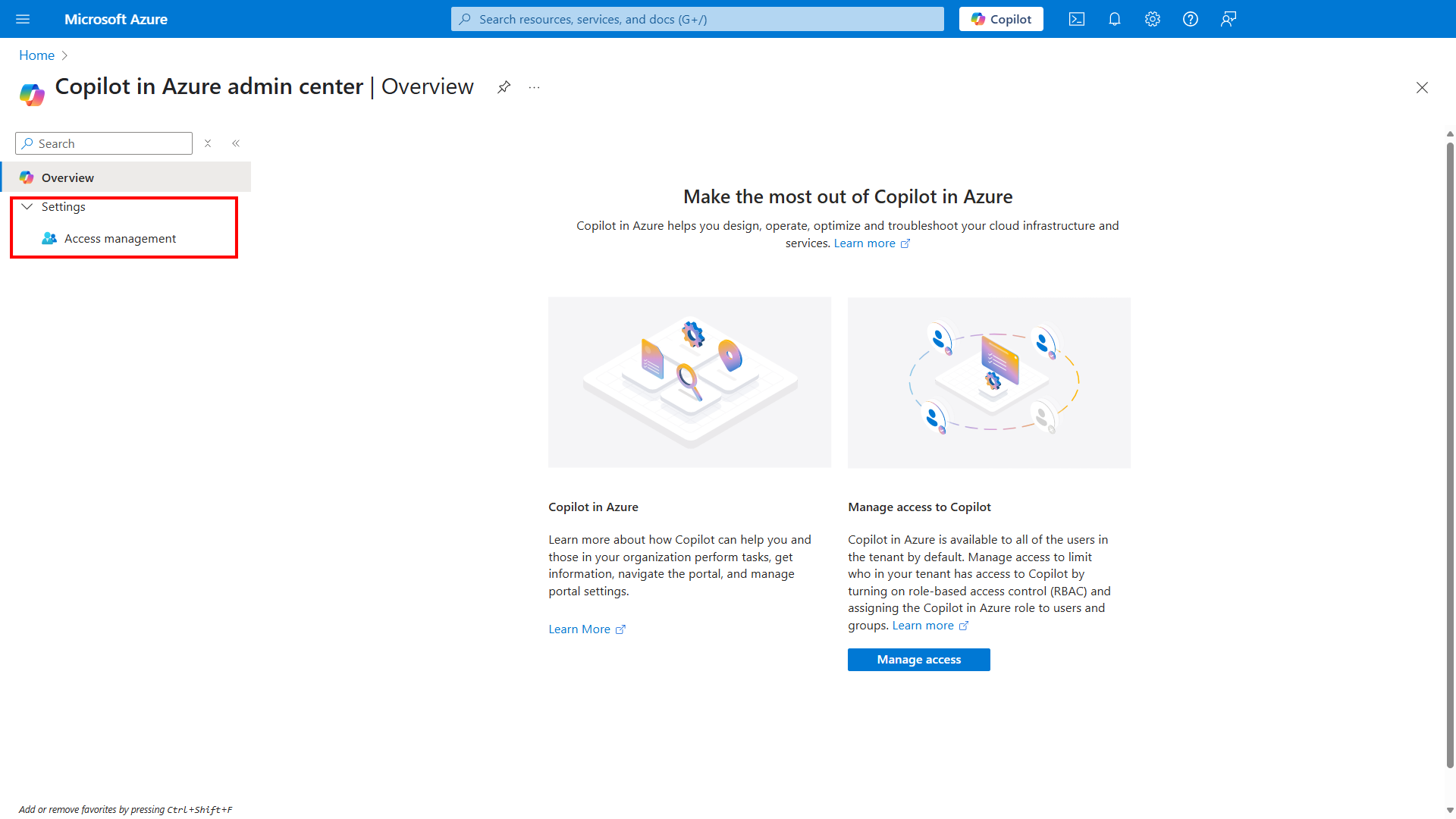
Here, you can enable Copilot in Azure for all users by toggling the button. However, if you want to limit who has access to it, you can de-select this option then assign the “Copilot in Azure user” role to those you want to have access to it.
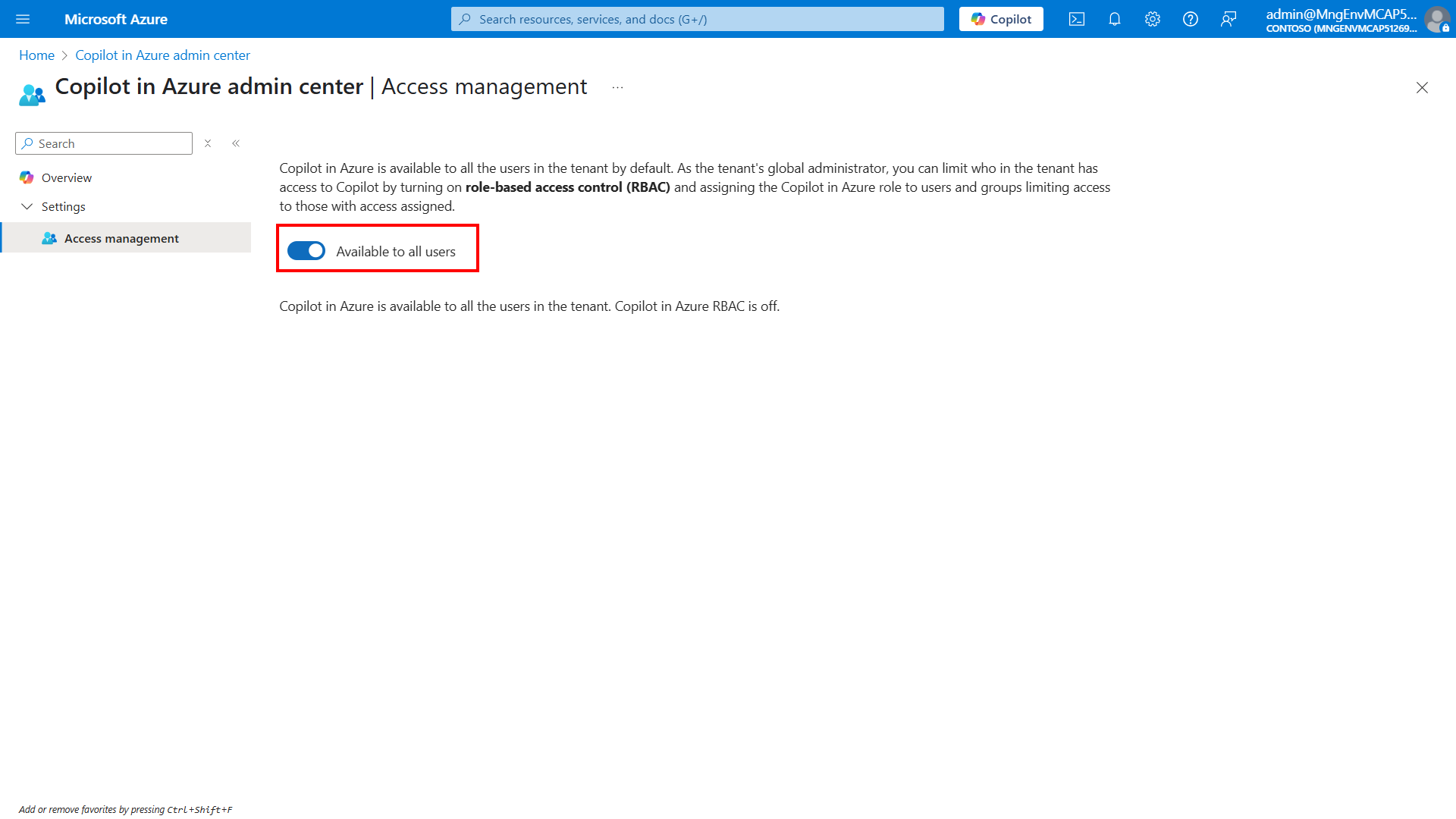
Copilot in Azure operates using the authenticated user’s context. There is no Copilot in Azure identity that has permissions to your environment. Copilot in Azure only has access to resources that you have access to and can only perform actions that you have permission to perform, after your confirmation.
Copilot in Azure will respect all existing access management and protections such as Azure Role-Based Access Control (RBAC), Privileged Identity Management (PIM), Azure Policy and resource locks.
So you stay in control, and Copilot in Azure respects your permissions
Microsoft Copilot in Azure Architecture
Let’s walk through how Copilot in Azure is architected.
At the top, we have the user interface layer, this is what you interact with within the Azure portal, or mobile app, or CLI clients.
That context flows into the orchestrator layer, which is the intelligence engine. It grounds your query using Azure telemetry, resource graph, and documentation.
This layer also handles any plugin calls, for example it will call Azure Cost Management for financial insights. The orchestrator layer is also where all the safety, privacy and responsible AI principles are enforced.
Finally, the AI infrastructure layer ensures the latest models and innovations from Microsoft’s AI stack are used.

Final Thoughts
Copilot in Azure is built to be your daily assistant—helping you navigate, manage, and optimise your cloud environment with ease.
With its secure, permission-aware design and integration across the Azure Portal, CLI, and Mobile App, it's built for real-world use. And the best part? It’s completely free to use.
Give it a try and see how it can make your Azure day-to-day just a little bit easier.