Configure Windows Package Manager Settings
Join me as I look at the settings file for the Windows Package Manager and see what I can configure!
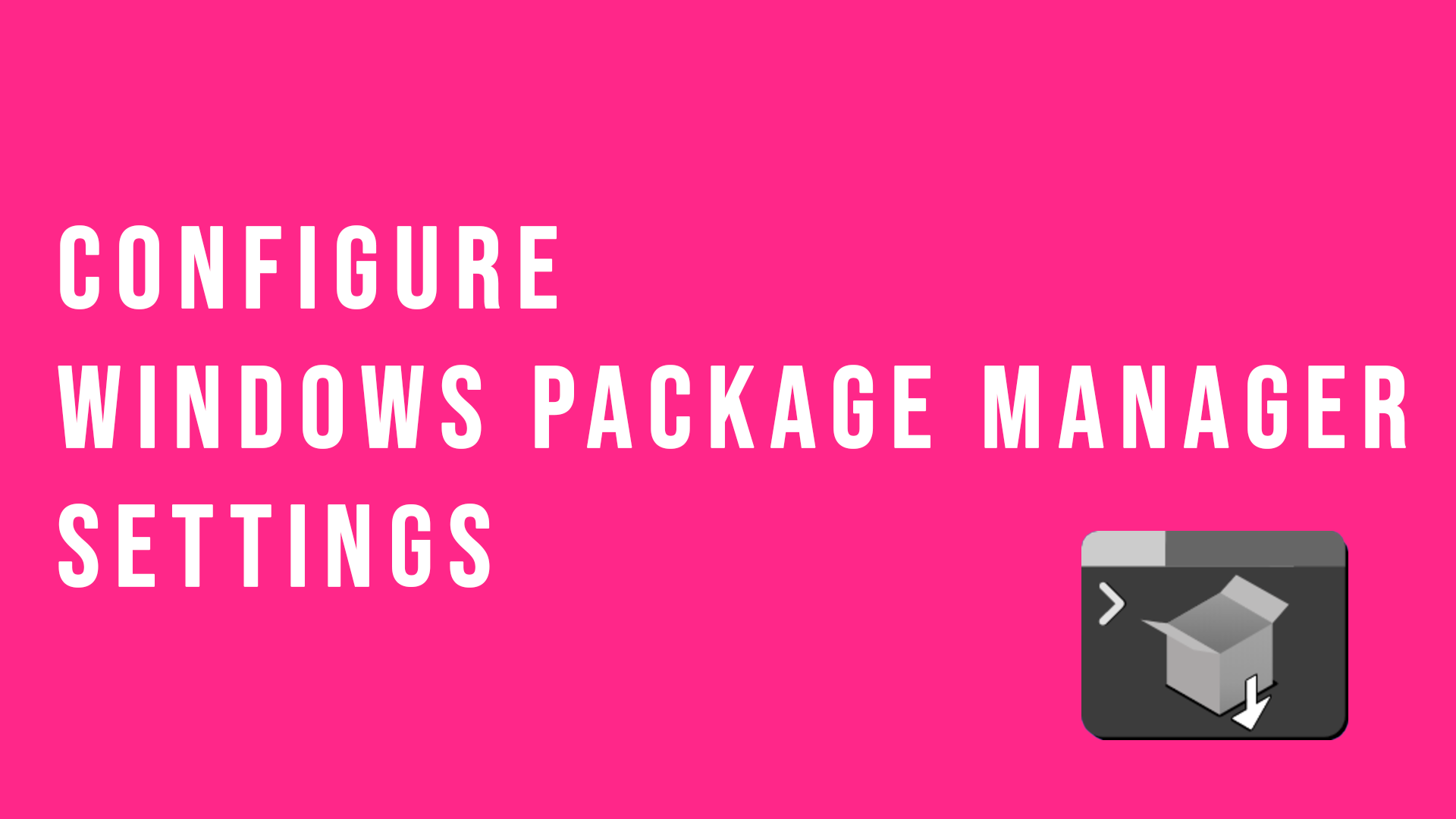
The Windows Package Manager is a great tool that can help you install packages (software/applications) and manage those packages by helping to update them as well in a programmatic way.
I installed the Windows Package Manager in a previous blog and since then I've been tinkering with the various commands and seeing what secrets it holds.
Today I found the settings configuration and wanted to share that with you all. 😊
You can start to customise your Windows Package Manager experience by typing winget settings.
This will open a JSON file that you can change in order for Windows Package Manage to behave the way you'd like or look the way you'd like. 👍
Progress Bar
When Windows Package Manager is searching, installing or downloading packages it displays a small progress bar, which you can configure! There are three options, accent (which is the default), retro and rainbow. I've went for the rainbow open, so I have added the following code within my settings file:
"visual": {
"progressBar": "rainbow"
},
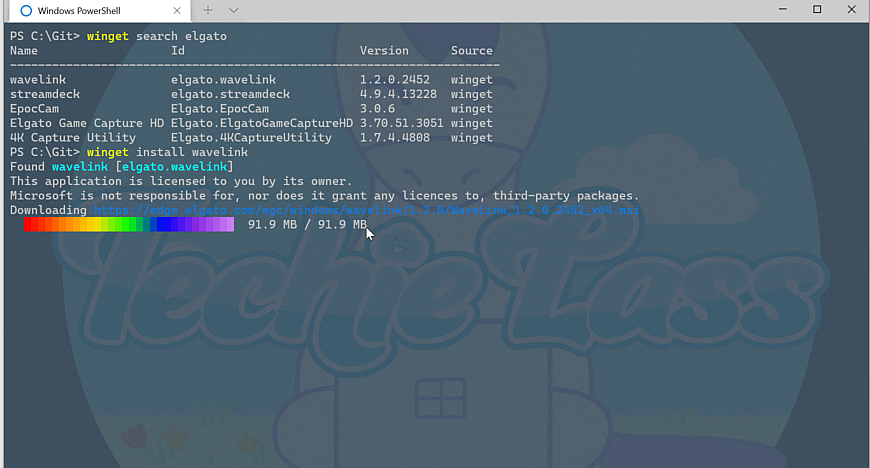
Experimental Features
Being the daredevil that I am I've configured Windows Package Manager to allow the experimental features the team are using to be turned on and used within my machine.
So I have the following code within my settings file:
"experimentalFeatures": {
"experimentalCmd": true,
"experimentalArg": true,
"experimentalMSStore": true
},
Other settings
There are other customisable settings such as locale, telemetry, network and install scope that you can configure. If you are interested in seeing what else can be configured you can head over to https://aka.ms/winget-settings, which will have all the latest information and details.
With Windows Package Manager being open source I'd love to see the community grow things like the Progress Bar and add in some extra options for us. 🦄
Learn more!
If you want to learn more about Windows Package Manager and see a complete overview of it's features, be sure to check out the Microsoft Learn module - Explore the Windows Package Manager Tool.